As we all know, the internet has become an integral part of our lives. We use it to communicate, work, and socialize. However, when we connect to the internet, we are assigned an IP address, which is essentially our digital identity. In this article, we will explore what an IP address is, how to find your IP address, and how to use it to locate your geo-location.
What is an IP Address?
An IP address (Internet Protocol address) is a unique numerical identifier assigned to each device that is connected to the Internet. It serves as a means of identifying a device’s location and allows for communication between devices over the internet.

There are two types of IP addresses: IPv4 and IPv6. IPv4 is the most commonly used format and consists of four sets of numbers separated by dots, while IPv6 is a newer format that consists of eight sets of alphanumeric characters separated by colons.
How to Find Your IP Address
Finding your IP address is a simple process that can be done in a few different ways, depending on your device and operating system.
Windows

To find your IP address on a Windows computer, follow these steps:
- Click on the Start menu and type “cmd” in the search box.
- Select “Command Prompt” from the search results.
- In the Command Prompt window, type “ipconfig” and press Enter.
- Your IP address will be displayed under “IPv4 Address.”
MacOS
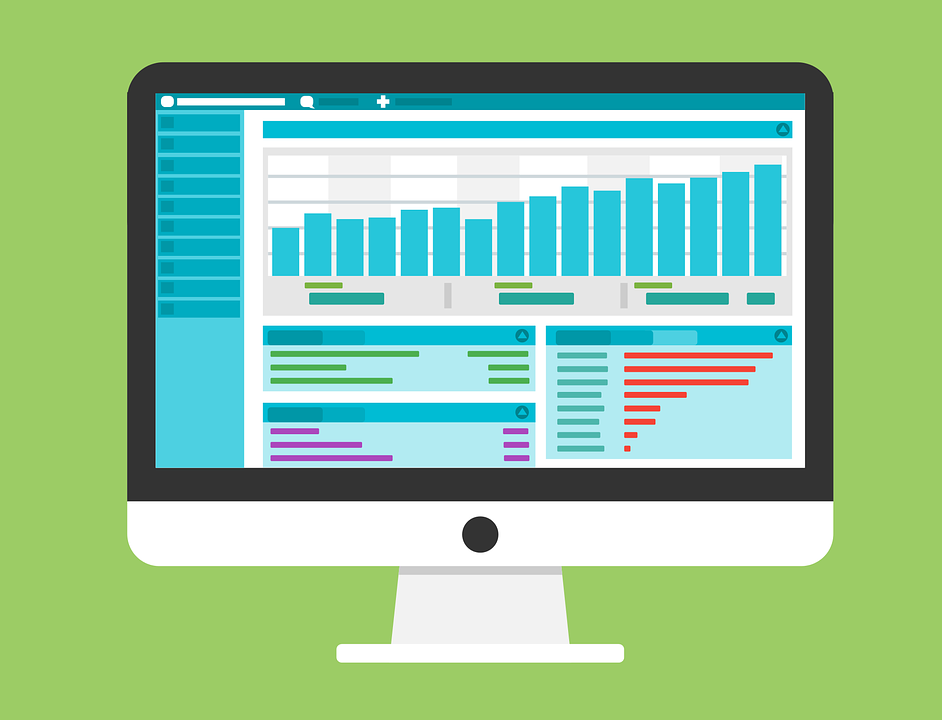
To find your IP address on a Mac, follow these steps:
- Click on the Apple menu and select “System Preferences.”
- Click on “Network.”
- Select the network connection you’re using (Wi-Fi or Ethernet) from the left-hand column.
- Your IP address will be displayed on the right-hand side under “Status.”
iOS
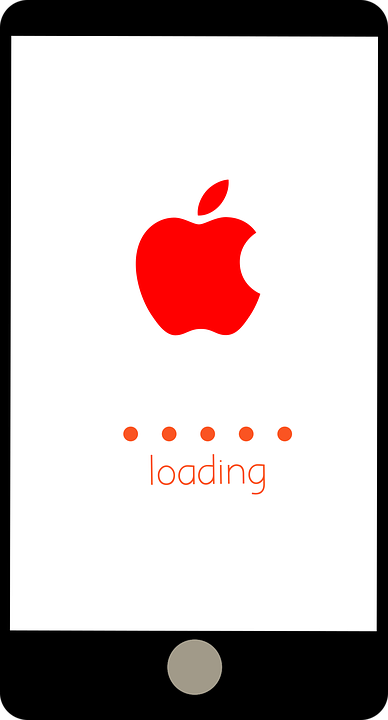
To find your IP address on an iPhone or iPad, follow these steps:
- Go to the “Settings” app.
- Tap “Wi-Fi” or “Cellular,” depending on your connection.
- Tap the “i” icon next to the network you’re connected to.
- Your IP address will be displayed under “IP Address.”
Android
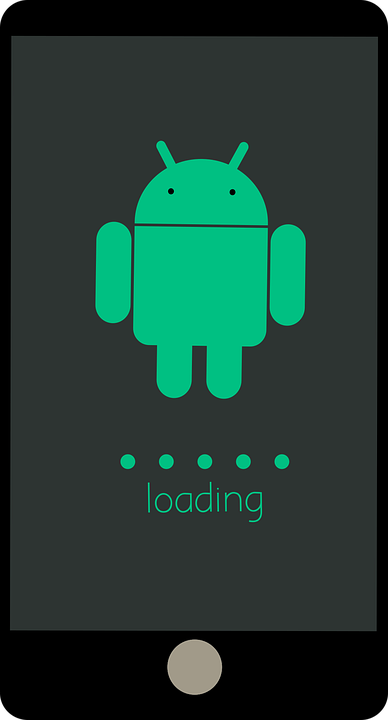
To find your IP address on an Android device, follow these steps:
- Go to the “Settings” app.
- Tap “Network & internet.”
- Tap “Wi-Fi” or “Mobile network,” depending on your connection.
- Tap the network you’re connected to.
- Your IP address will be displayed under “IP address.”
Using Your IP to Locate Your Geo-Location
Your IP address can also be used to locate your geo-location, which is your physical location based on latitude and longitude coordinates.
To do this, you can use a free online service like WhatIsMyIPAddress.com. This website provides a simple tool that allows you to find your IP address and view your geo-location on a map.
To use this tool, simply click on the “Find Your IP Address and Location” button below:
Once you click on the button, the website will automatically detect your IP address and display your geo-location on a map. You can also view additional information about your IP address, such as your Internet Service Provider (ISP) and the city and country where your IP address is registered.
Conclusion
In conclusion, your IP address is an important piece of information that identifies your device on the internet. By knowing how to find your IP address and use it to locate your geo-location, you can better understand how your device is interacting with the internet and take steps to protect your privacy and security.




